Integrate ContrastContrast Security ADR with Microsoft Sentinel®
The ContrastContrast Security ADR integration with Microsoft Sentinel enables ADR to send incident details to your Security Information and Event Management (SIEM), Security for Orchestration, Automation and Response (SOAR), and Extended Detection and Response (XDR) environments, which contextualizes incidents with other threat detection and response solutions.
How it works
When configured, the ContrastContrastSecurity ADR for Microsoft Sentinel app sends detected attack events from the ContrastContrast Security platform to Microsoft Azure Sentinel.
The ContrastContrastSecurity ADR for Microsoft Sentinel application enables Microsoft Sentinel to:
Parse and normalize the data received over the ContrastContrast ADR Connector
Run analytics using the template rules provided within the integration
Provide runbooks to assist SOC Analysts in resolving application security-related incidents
Before you begin
Before you start, you must have:
Microsoft Sentinel and an active Azure subscription. See the
quick start documentation for information.
Applications instrumented with a ContrastContrast agent
Install the ContrastContrast Security ADR for Microsoft Sentinel application
In Azure Marketplace, search for ContrastContrast ADR for Azure Sentinel or access it
here.
Select Get it now.
Select your Subscription, Resource Group and Workspace.
Follow the on-screen instructions and select Next to review, then Create.
Once the deployment is complete, continue to Configure the Data Collector.
Configure the Data Collector
Go to Microsoft Sentinel > Settings > Overview.
In the Overview tab, select JSON View and copy the Resource ID using the Copy to clipboard button, like this example. The ID will be needed later on.
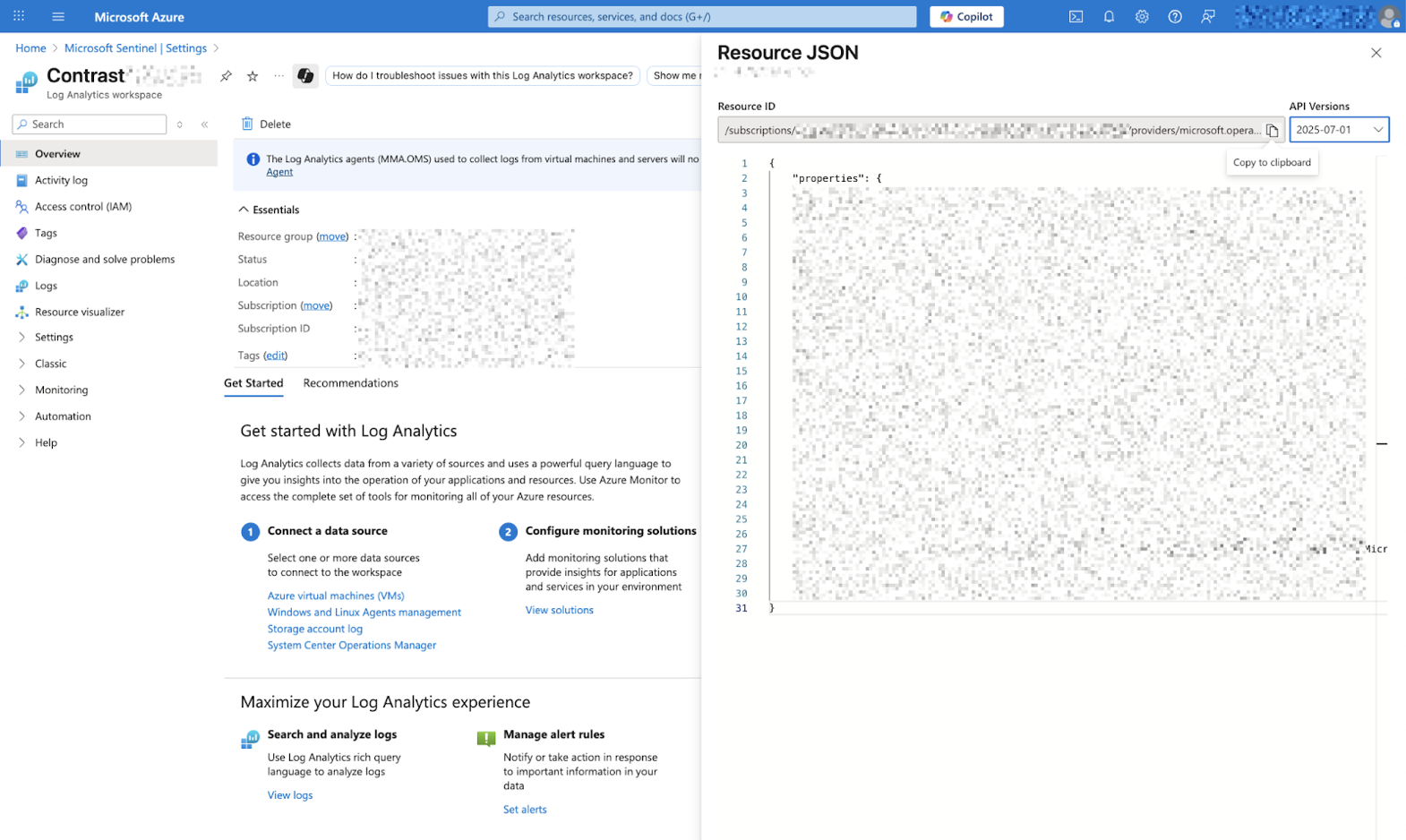
In Microsoft Sentinel, select Content Management/Content Hub.
Search for and select ContrastADR and select Manage.
Select the ContrastADR connector and select the Open connector page.
Copy the Workspace ID and Primary Key shown on screen, as you will need them in the next screen, and select Deploy to Azure.
Enter the following information on the Customer deployment screen:
Azure Sentinel Subscription and Resource group.
Region: Your region for deployment
Function Name: Leave ContrastADR as the default or rename it as preferred
SHARED_KEY: the Primary Key copied in step 6WORKSPACE_ID: the Workspace ID copied in step 6App Insights Workspace Resource ID: the Resource ID copied in step 2
Select Review + Create and deploy the Azure function.
Once the deployment is complete, open the Azure Function App, locate the function with the name starting with
contrastadr.Under Functions, open the function named AzureFunctionContrastADR, select Get function URL and copy the default (Function key) URL. This will be used to configure the integration in Contrast.
Continue to Configure Contrast Security ADR to send data to Microsoft Sentinel.
Configure ContrastContrast Security ADR to send data to Microsoft Sentinel
Configure the integration in ContrastContrast to send attack events to the Microsoft Sentinel application.
In ContrastContrast, go to the user menu and select Organization settings > Integrations.
Select the Microsoft Sentinel option under the ADR Integrations section.
Under the Microsoft Sentinel field, enter the URL.
Select Save.
Continue to View Contrast ADR data in the Microsoft Sentinel dashboard.
View ContrastContrast ADR data in the Microsoft Sentinel dashboard
The events sent by ContrastContrast ADR will be forwarded to the ContrastADR_CL table.
The ContrastContrast ADR runbooks can be seen under Microsoft Sentinel > Threat Management > Workbooks.